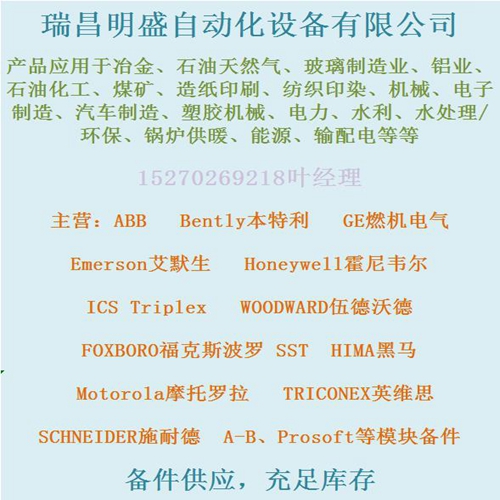
IC693DNM200-BD電源模塊
安裝MOTIONLINK
? 插入CD-ROM以加載MOTIONLINK for Windows。
? 光盤應自動運行。如果沒有,請選擇開始|運行(或瀏覽CD-ROM驅動器)。
? 輸入“D:AUTORUN.EXE”并按Enter鍵(這假設您的CD播放器有一個D:指定)。
? 選擇產品并按照屏幕上的說明操作。
要運行程序,請轉到“開始/程序”列表,并從中選擇伺服星MOTIONLINK菜單(如果加載到桌面上,則單擊伺服星MOTIONLINK圖標)。使用MOTIONLINKMOTIONLINK提供了三種配置驅動器的方法。第一個使用啟動向導,是這是最簡單也是最推薦的方法。其主要目的是為初始創業。第二這種方法允許您使用Main更間接地執行與第一種方法相同的配置
MOTIONLINK屏幕。修正現有配置時,此方法最為方便是必需的。第三種方法使用終端模式屏幕直接為
其他兩個方法通過更友好的用戶配置相同的變量和命令界面您可以更深入地了解SERVOSTAR驅動、MOTIONLINK,通過使用MOTIONLINK中提供的上下文相關幫助(F1)設置其變量和命令集。
開始時,您看到的第一個屏幕是:啟動向導
該屏幕第一次出現(如果您選擇不取消選擇,則在之后的任何時間)MOTIONLINK在PC上運行。它旨在引導您逐步配置駕駛。單擊第一個用戶屏幕上的“開始”按鈕,瀏覽完整的提供用于設置驅動、電機和應用(Opmode、Tune、Backup、Go)變量的按鈕參數。
如果您取消激活此屏幕,可以通過轉到主屏幕重新激活MOTIONLINK屏幕,下拉配置菜單并選擇新驅動器(123)選項。
設置驅動變量參數:單擊驅動按鈕。此屏幕允許您選擇總線與進線電壓相對應的值。此選擇實際上決定了變量VBUS。還包括驅動器頂部DIP開關的實時監控,因此您可以:驗證驅動器地址、波特率和各種其他參數的正確設置。單擊退出以返回啟動向導屏幕。
設置電機變量參數:單擊電機按鈕。此屏幕允許您訪問MOTIONLINK電機數據庫。選擇電機族,然后選擇該族中的模型。信息將顯示在右側的空白參數字段中。點擊“開車”按鈕將變量參數發送到驅動器的字段下方。單擊“退出”返回到StartupWizard屏幕。
Installing MOTIONLINK ? Insert the CD-ROM to load MOTIONLINK for Windows. ? The CD-ROM should AUTORUN. If not, select Start | Run (or browse your CD-ROM drive). ? Type “D:AUTORUN.EXE” and press the Enter key (this assumes your CD player has a D: letter designation). ? Select a product and follow the instructions on the screen. To run the program, go to your Start/Programs listing and select SERVOSTAR MOTIONLINK from the menu (or click on the SERVOSTAR MOTIONLINK icon if loaded on the desktop). Using MOTIONLINK MOTIONLINK gives you three methods to configure the drive. The first uses a Startup Wizard and is the easiest and most highly recommended approach. Its main purpose is for initial startups. The second approach allows you to more indirectly perform the same configuration as the first using the Main MOTIONLINK screen. This method is most convenient when corrections to an existing configuration are required. The third method uses the Terminal Mode screen to directly set (or monitor) values for the same variables and commands that the other two methods configure through a more friendly user interface. You can gain a more thorough understanding of the SERVOSTAR drive, MOTIONLINK, and its variable and command set by using the context-sensitive Help (F1) provided in MOTIONLINK. When you begin, the first screen you see is: Startup Wizard This screen appears the first time (and any time after should you choice not to deselect it) MOTIONLINK is run on a PC. It is designed to guide you through a step-by-step approach to configure a drive. Click the “START” button on the first user screen and walk through the complete sequence of buttons provided to set the drive, motor, and application (Opmode, Tune, Backup, Go) variable parameters. Should you de-activate this screen, it can be reactivated by going to the Main MOTIONLINK screen, pulling down the Configuration menu, and selecting the New Drive (123) option. Setting Drive Variable Parameters: Click the Drive button. This screen allows you to select a BUS value that corresponds to the incoming line voltage. This selection actually determines the setting of the variable VBUS. Also included is a realtime monitoring of the DIP switch on top of the drive so you can verify the proper setting for the drive address, baud rate, and various other parameters. Click Exit to return to the Startup Wizard screen. Setting Motor Variable Parameters: Click the Motor button. This screen allows you to access the MOTIONLINK motor database. Select a motor family and then a model within that family. Information will appear in the blank parameter fields on the right. Click on the “To Drive” button beneath the fields to send the variable parameters to the drive. Click “Exit” to return to the StartupWizard screen.










